The variables pane displays the values of your script’s variables.
-
When you simply run a script, the variables pane displays the script’s persistent variables (top-level entities — script objects, script properties, and globals) after execution. It doesn’t show local variables, because when the script finishes executing, local variables have gone out of scope.
-
When you debug a script, the variables pane also displays local variables.
To see the variables pane:
-
Choose View > Result & Variables Tab.
-
Or, click Result & Variables in the toolbar.
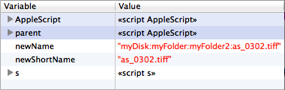
Variables are displayed in alphabetical order, grouped into the following categories:
-
Inherited variables (blue background).
A script’s persistent variables include those acquired through AppleScript’s script object inheritance mechanism.
By default, a script’s parent is the AppleScript scripting component. Therefore, the variables pane will usually display this object and its variables twice — once by virtue of being the script’s parent, and again by virtue of being the global script object
AppleScript. -
Top-level entities.
The variables pane is an outliner, with all that this entails. For example:
-
You can double-click a line of the variables pane to see that value displayed in a separate explorer window.
-
You can edit the value of persistent top-level entities (such as properties and globals) shown in the variables pane; you might use this feature to experiment with your script’s behavior under different initial values of your persistent entities.
-
You can filter the outline by showing and working with the scope bar.
To show the scope bar, Control-click in the variables pane and choose Show Scope Bar from the contextual menu.
No variables appearing? Show the scope bar and make sure you’re not filtering them all out.
-
Recently changed values are displayed in red.
Script Debugger preserves the value of persistent top-level entities when a script is saved and re-opened.