If a script’s format is a compiled script bundle or an application bundle, you can work with the bundle contents using the bundle inspector.
To work with bundle contents:
-
Choose View > Resources Tab.
-
Or, click Resources in the script window’s toolbar.
If the script is in a bundle format, the bundle inspector appears at the right of the script window.
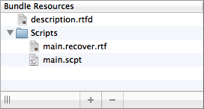
To add an existing file or folder to the bundle:
-
Click the Plus button at the bottom of the bundle inspector.
-
Or, choose Add Existing Files from the contextual menu.
-
Or, drag an item from the Finder into the bundle inspector.
To delete a file or folder in the bundle:
-
Click the Minus button at the bottom of the bundle inspector.
-
Or, choose Delete from the contextual menu.
To rename a file or folder in the bundle:
-
Select the file or folder and press Return to edit its name.
-
Or, choose Rename from the contextual menu.
To reveal a file or folder in the bundle:
-
Select the file or folder and choose File > Reveal XXX in Finder.
-
Or, choose Reveal XXX in Finder from the contextual menu.
To create a new folder in the bundle:
- Choose New Folder from the contextual menu.
To open a nonscript file in the bundle:
- Double-click the file in the bundle inspector.