You can search a dictionary from a script window, without having to switch to a dictionary window. To do so, use the dictionaries inspector.
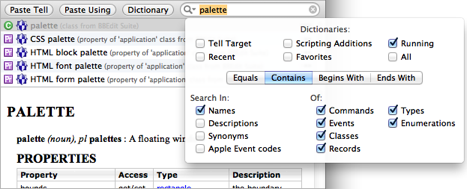
There are two approaches:
-
Select a term within the script’s text, and choose Search > Look Up Definition.
-
Show the dictionaries inspector (choose View > Inspectors Tab, or click Inspectors in the script window toolbar), enter a term in the search field, and press Return to perform the search.
Search results appear in the dictionaries inspector. The list is similar to the list of search results that would appear from searching in a dictionary window, and the icons for the kinds of term are the same. The difference is that you have the ability to search the dictionaries of multiple applications at once!
For search options, click the magnifying glass icon in the dictionaries inspector search field. The options are like the search options when you’re searching a dictionary in a dictionary window, with the additional ability to specify what dictionaries to search. You can search in the dictionary of:
-
The tell target. This is the application targeted at the insertion point in the script.
-
Any of the categories of application listed in the dictionaries list in the Dictionary window and the dictionaries inspector: Scripting Additions, Running, Recent, Favorites, and All.
Searching the dictionaries list can be time-consuming the first time you do it, because dictionaries must be loaded and applications may have to be launched. But it will be fast after that because the dictionary is cached (unless you’ve turned off that feature in the Dictionary preferences). When you start to search dictionaries, a dialog will appear warning you of any applications that must be launched in order to load their dictionaries, giving you a chance to prevent any or all of these applications from launching (in which case their dictionaries will not be searched or cached).
Having performed a search in the Look Up Definition inspector, and having obtained results, to display a result in its dictionary:
-
Select the result. The info for that term is shown in a split pane at the bottom of the Look Up Definition inspector.
-
Double-click the result. The info for that term is shown in the frontmost dictionary window.