The terminology list at the left of the dictionary window is the primary way of navigating an application’s dictionary. Choose Dictionary > Show Dictionary (or click Dictionary in the dictionary window’s toolbar).
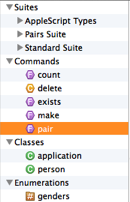
-
Select in the terminology list to display the corresponding dictionary entry in the info pane.
-
To select and display info for more than one term in the list, Shift-click to select a range of entries, or Command-click to select multiple individual entries.
-
If you select a category name, info is displayed for all terms in that category. For example, if you select Classes, it’s as if you’d selected all the individual names of classes — info is displayed for all the classes in the dictionary.
-
You can use arrow keys to navigate the terminology list, though it is probably more common to use the mouse.
Another common technique is to search the terminology, thus filtering the terminology list to consist only of terms that result from the search.
NOTE: The terms in the terminology list are draggable! Drag and drop a term into a script window. The result is similar to Paste Tell.
Here is a discussion of the various categories and icons you’ll see displayed in the terminology list (and in search results).
|
||||