The info pane of the dictionary window displays the dictionary entry for one or more terms selected in the terminology list or the object model diagram. Script Debugger’s display of dictionary entries has these useful features:
-
Completeness. Script Debugger displays all the information in a dictionary, where other script editor applications may omit some information.
-
Hyperlinking. Everything in blue with a dotted underline in a Script Debugger dictionary is a link. You click this link to follow it. For example, in the first illustration below, every time the
personclass is mentioned, it’s a link which you can click to jump to the dictionary’s entry on thepersonclass. If you’re in doubt about what any linked word means, click on it! (There’s no penalty for doing so, as you can always come back afterwards.)
Note: links with solid underlines are external (i.e. somewhere on the Internet) and will be displayed in your web browser.
-
Cross-Referencing. Script Debugger analyzes the dictionary and displays the resulting information as cross-references. For example, at the bottom of the first illustration below, Script Debugger tells you what classes can be the object of the
paircommand. In the second illustration below, showing thealiasentry from BBEdit’s dictionary, Script Debugger tells you every command that takes an alias as a parameter, and every class that has a property that’s an alias. Every cross-reference is a hyperlink. -
Extra Information. Script Debugger optionally provides extra information about built-in AppleScript types. For example, in the second illustration below,
aliasis a built-in AppleScript type. The Description section is extra information, coming not from the dictionary of the application (BBEdit) but from Script Debugger itself. This extra information is instructional and can be especially helpful to AppleScript beginners.
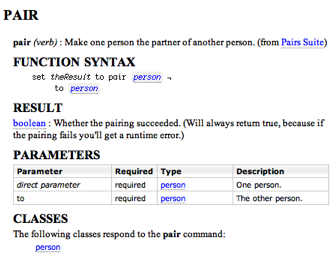
The above illustration shows the typical features of a command as displayed in Script Debugger. The command’s syntax is demonstrated by a template (“Function Syntax”), which you can insert into your script. The result and parameters are clearly shown. (Not illustrated above: optional command parameters are displayed in grey.) Classes (person) and types (boolean) are hyperlinks. Classes that can be the object of this command are cross-referenced and hyperlinked.
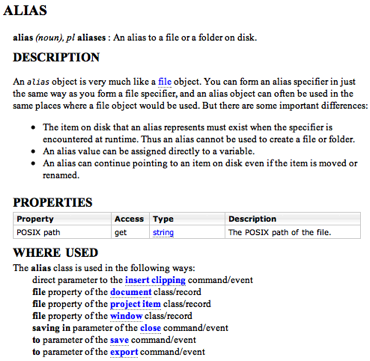
The above illustration shows the typical features of a class as displayed in Script Debugger. The class’s properties are clearly listed. Types (file, string) are hyperlinks. Commands where this class is a parameter, and classes where this class is a property or element, are cross-referenced and hyperlinked. This particular class is a built-in AppleScript type, so extra information about the type is provided in the Description section.
The Find command (Search > Find) works within the info pane, and can be a useful way to locate desired information quickly.
You can tweak several aspects of the info pane display:
-
You can change the size of the text.
-
You can set whether a class’s information should include properties and elements inherited from its superclass.
-
You can set whether to display extra documentation supplied by dictionary authors, as well as Late Night Software’s own explanations of AppleScript’s built-in classes.
-
You can set whether to reveal the raw Apple event codes for dictionary terms.
These settings apply to the dictionary display for one application at a time, and they are persistent (that is, they are remembered the next time you open the dictionary window for that particular application).
|
||||